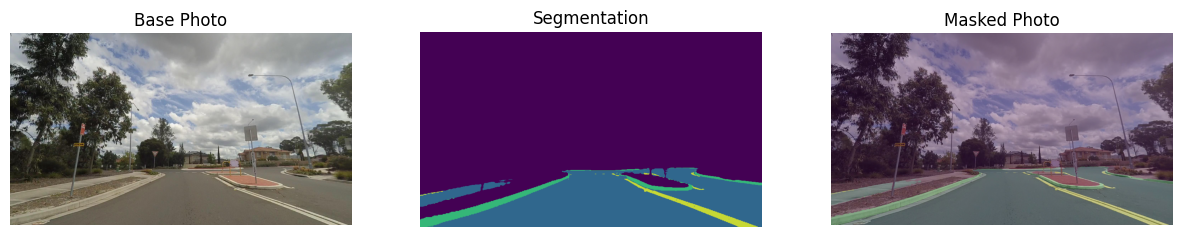Hello イメージのセグメント化¶
この Jupyter ノートブックはオンラインで起動でき、ブラウザーのウィンドウで対話型環境を開きます。ローカルにインストールすることもできます。次のオプションのいずれかを選択します。
OpenVINO™ でセグメント化モデルを使用する非常に基本的な入門編です。
このチュートリアルでは、Open Model Zoo の事前トレーニング済みの road-segmentation-adas-0001 モデルを使用します。ADAS は、Advanced Driver Assistance Services の略です。モデルは、背景、道路、縁石、マークの 4 つのクラスを認識します。
目次¶
# Install openvino package
%pip install -q "openvino>=2023.1.0"
Note: you may need to restart the kernel to use updated packages.
インポート¶
import cv2
import matplotlib.pyplot as plt
import numpy as np
import openvino as ov
# Fetch `notebook_utils` module
import urllib.request
urllib.request.urlretrieve(
url='https://raw.githubusercontent.com/openvinotoolkit/openvino_notebooks/main/notebooks/utils/notebook_utils.py',
filename='notebook_utils.py'
)
from notebook_utils import segmentation_map_to_image, download_file
モデルの重みをダウンロード¶
from pathlib import Path
base_model_dir = Path("./model").expanduser()
model_name = "road-segmentation-adas-0001"
model_xml_name = f'{model_name}.xml'
model_bin_name = f'{model_name}.bin'
model_xml_path = base_model_dir / model_xml_name
if not model_xml_path.exists():
model_xml_url = "https://storage.openvinotoolkit.org/repositories/open_model_zoo/2023.0/models_bin/1/road-segmentation-adas-0001/FP32/road-segmentation-adas-0001.xml"
model_bin_url = "https://storage.openvinotoolkit.org/repositories/open_model_zoo/2023.0/models_bin/1/road-segmentation-adas-0001/FP32/road-segmentation-adas-0001.bin"
download_file(model_xml_url, model_xml_name, base_model_dir)
download_file(model_bin_url, model_bin_name, base_model_dir)
else:
print(f'{model_name} already downloaded to {base_model_dir}')
model/road-segmentation-adas-0001.xml: 0%| | 0.00/389k [00:00<?, ?B/s]
model/road-segmentation-adas-0001.bin: 0%| | 0.00/720k [00:00<?, ?B/s]
推論デバイスの選択¶
OpenVINO を使用して推論を実行するためにドロップダウン・リストからデバイスを選択します。
import ipywidgets as widgets
core = ov.Core()
device = widgets.Dropdown(
options=core.available_devices + ["AUTO"],
value='AUTO',
description='Device:',
disabled=False,
)
device
Dropdown(description='Device:', index=1, options=('CPU', 'AUTO'), value='AUTO')
モデルのロード¶
core = ov.Core()
model = core.read_model(model=model_xml_path)
compiled_model = core.compile_model(model=model, device_name=device.value)
input_layer_ir = compiled_model.input(0)
output_layer_ir = compiled_model.output(0)
画像のロード¶
Mapillary Vistas データセットのサンプル画像が提供されています。
# Download the image from the openvino_notebooks storage
image_filename = download_file(
"https://storage.openvinotoolkit.org/repositories/openvino_notebooks/data/data/image/empty_road_mapillary.jpg",
directory="data"
)
# The segmentation network expects images in BGR format.
image = cv2.imread(str(image_filename))
rgb_image = cv2.cvtColor(image, cv2.COLOR_BGR2RGB)
image_h, image_w, _ = image.shape
# N,C,H,W = batch size, number of channels, height, width.
N, C, H, W = input_layer_ir.shape
# OpenCV resize expects the destination size as (width, height).
resized_image = cv2.resize(image, (W, H))
# Reshape to the network input shape.
input_image = np.expand_dims(
resized_image.transpose(2, 0, 1), 0
)
plt.imshow(rgb_image)
data/empty_road_mapillary.jpg: 0%| | 0.00/227k [00:00<?, ?B/s]
<matplotlib.image.AxesImage at 0x7f11c8142580>
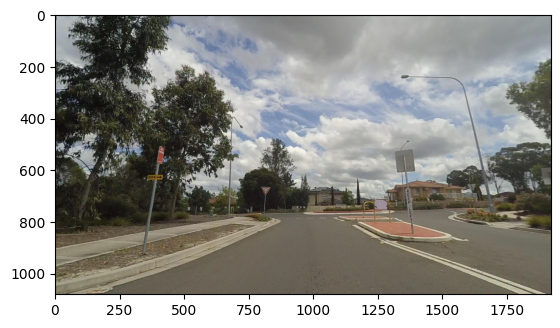
推論の実行¶
# Run the inference.
result = compiled_model([input_image])[output_layer_ir]
# Prepare data for visualization.
segmentation_mask = np.argmax(result, axis=1)
plt.imshow(segmentation_mask.transpose(1, 2, 0))
<matplotlib.image.AxesImage at 0x7f11c8051eb0>
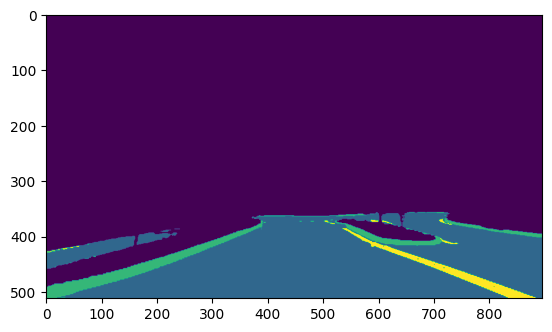
可視化のデータを準備¶
# Define colormap, each color represents a class.
colormap = np.array([[68, 1, 84], [48, 103, 141], [53, 183, 120], [199, 216, 52]])
# Define the transparency of the segmentation mask on the photo.
alpha = 0.3
# Use function from notebook_utils.py to transform mask to an RGB image.
mask = segmentation_map_to_image(segmentation_mask, colormap)
resized_mask = cv2.resize(mask, (image_w, image_h))
# Create an image with mask.
image_with_mask = cv2.addWeighted(resized_mask, alpha, rgb_image, 1 - alpha, 0)
データを可視化¶
# Define titles with images.
data = {"Base Photo": rgb_image, "Segmentation": mask, "Masked Photo": image_with_mask}
# Create a subplot to visualize images.
fig, axs = plt.subplots(1, len(data.items()), figsize=(15, 10))
# Fill the subplot.
for ax, (name, image) in zip(axs, data.items()):
ax.axis('off')
ax.set_title(name)
ax.imshow(image)
# Display an image.
plt.show(fig)